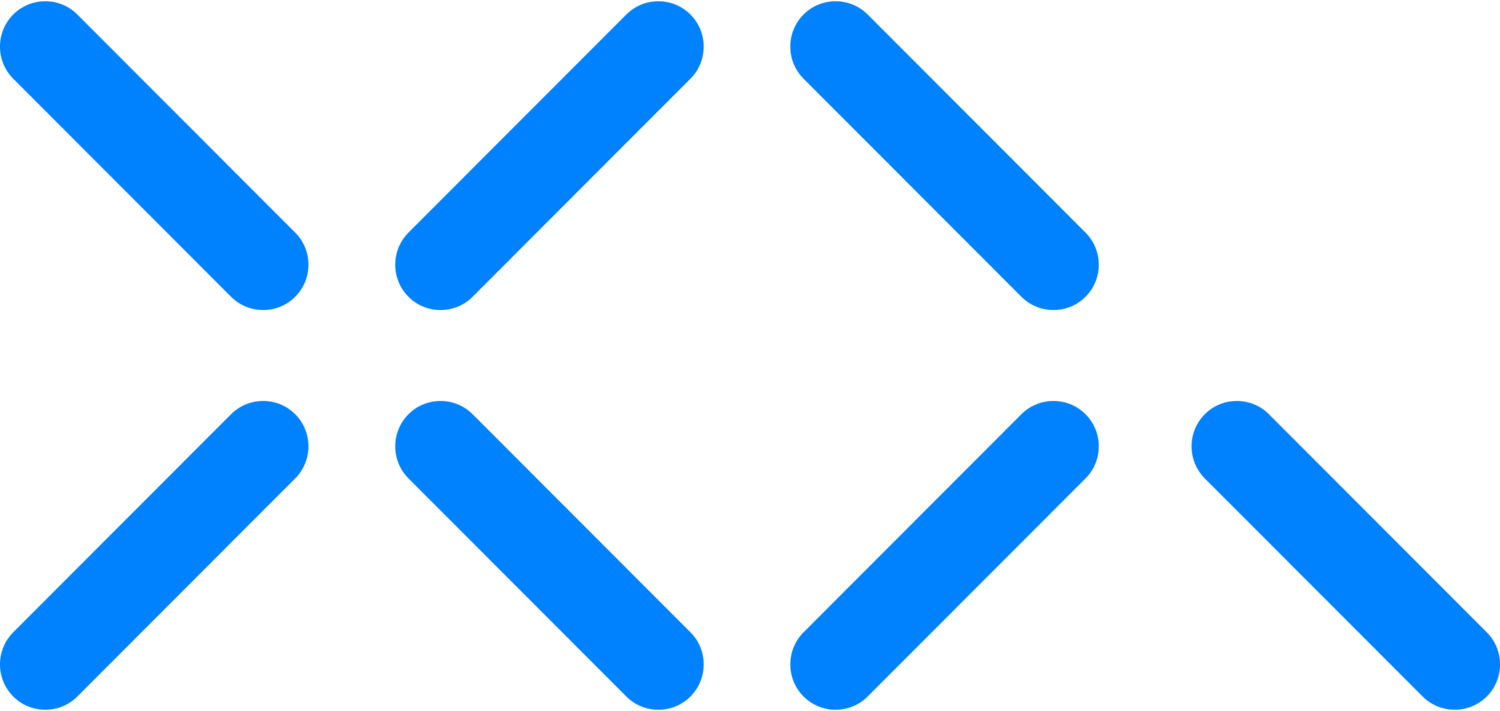Transfer: XQ Zero Trust Data Protection Gateway - Part 3
XQ Zero Trust Data Gateway Installation
Gateway Installation Video
Hello and welcome to XQ, this is the third part in a multi-part tutorial series on deploying and managing XQ’s Secure Gateway. In this video, we will cover deploying your first gateway.
Setting up the Ubuntu Instance
Open the terminal window by pressing ctrl+alt+t or through your applications dashboard.
Input sudo apt-get update && sudo apt-get upgrade followed by pressing enter to ensure your system is up to date.
Install OpenSSL by inputting “sudo apt install openssl” and pressing enter.
Navigate to your previously downloaded folder within the terminal window.
Input sudo “./xqmon -c xq.conf -r routing.json -g xqsg” followed by pressing enter.
This command will start your XQ Secure Gateway with monitoring enabled.
You should now be able to manage your gateway through the gateway portal fully.
Open a web browser and navigate to gateway.xqmsg.com
Login using a magic link or google single sign-on.
You should now see the Gateways status and its connection IP Address as a green light.
You also have the capability to remote start, stop, or restart the gateway.
Additionally, you can also make configurations to the gateway by adding additional routes and mappings depending on your preferences.