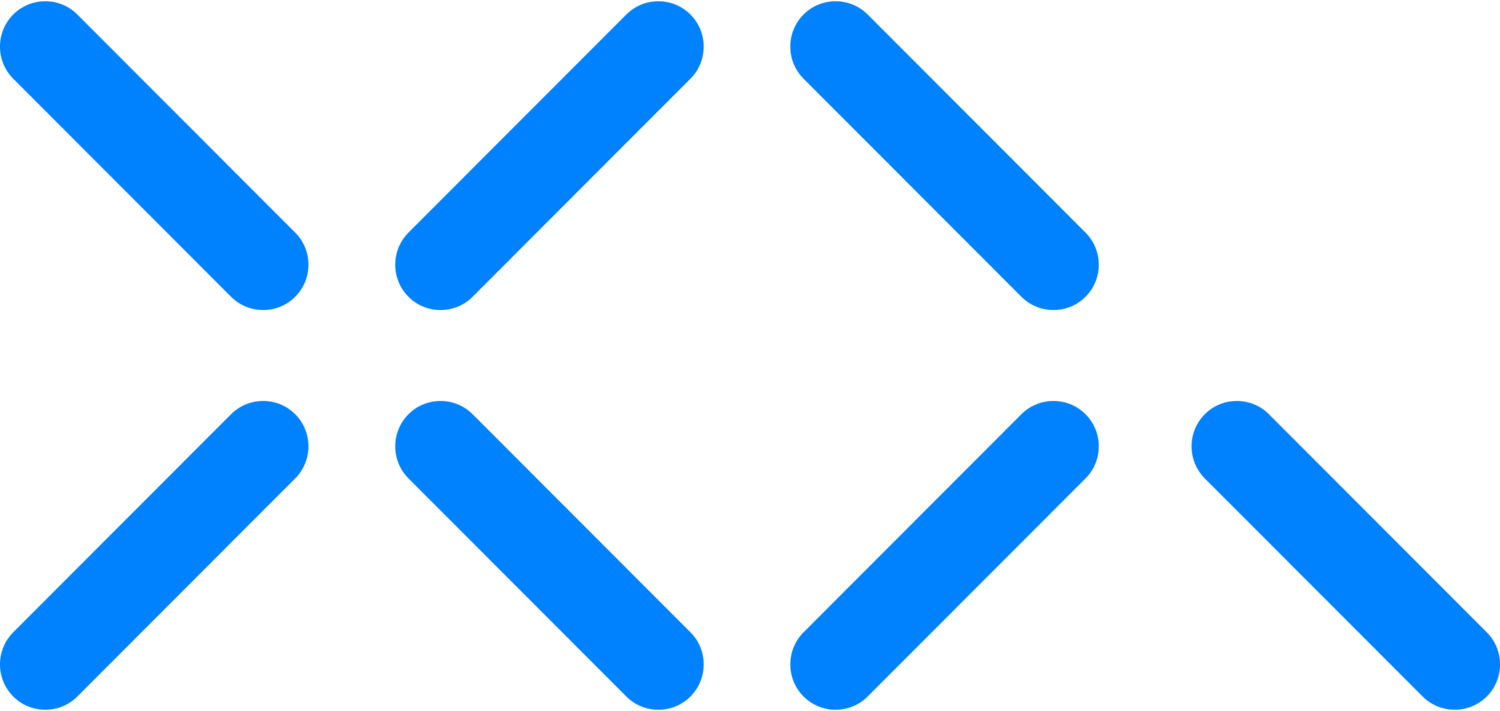Secure Citrix ShareFile with XQ Vault
Adding Zero Trust Data security to Citrix ShareFile offers several benefits that enhance security and data protection. Zero Trust is a security model that assumes that threats could exist inside and outside the network and, therefore, requires strict identity verification for every person and device trying to access resources. Zero Trust Data applies role-based access control (RBAC) and Attribute-based access control (ABAC) applied to Citrix ShareFile adds a necessary external control channel.
Here are the key benefits:
1. Enhanced Security
Strict Access Control
By implementing Zero Trust, access to Citrix ShareFile is restricted based on strict verification, ensuring that only authenticated and authorized users can access sensitive data.
Continuous Monitoring
Zero Trust involves continuously monitoring user activities and behaviors, which helps detect and respond to anomalies and potential threats in real time.
2. Reduced Risk of Data Breaches
Micro-Segmentation
Data within Citrix ShareFile can be segmented into smaller parts, and access can be controlled per segment. This reduces the risk of widespread data breaches since even if one segment is compromised, others remain secure.
Least Privilege Access
Users are given the minimum levels of access needed to perform their tasks. This minimizes the potential damage from compromised accounts.
3. Improved Compliance
Regulatory Compliance
Zero Trust can help organizations comply with various data protection regulations (such as GDPR, HIPAA, etc.) by ensuring strict access controls, auditing, and monitoring mechanisms.
Audit Trails
Continuous monitoring and logging provide comprehensive audit trails that can be used to demonstrate compliance during audits.
4. Better Data Protection
Encryption
Zero Trust principles typically include robust encryption of data both at rest and in transit, ensuring that data within Citrix ShareFile is protected against unauthorized access.
Data Loss Prevention (DLP)
(ABAC) Policies can be implemented to prevent data leaks by controlling how data can be shared and accessed within Citrix ShareFile.
5. Increased Visibility and Control
Detailed Analytics
Zero Trust frameworks provide detailed analytics and reporting on data access and usage patterns, giving administrators better visibility into who is accessing what data and how.
Real-Time Alerts & Remediation
Immediate alerts and automated restrictions for suspicious activities enable quick responses to potential security incidents, helping to mitigate risks before they escalate.
6. Improved User Experience
Adaptive Authentication
User access can be streamlined through adaptive authentication methods that balance security with user convenience. For example, users may face fewer barriers if they access data from trusted devices and locations.
Seamless Integration
Zero Trust solutions can integrate smoothly with Citrix ShareFile, maintaining a seamless user experience while enhancing security.
By implementing Zero Trust Data principles within Citrix ShareFile, organizations can significantly enhance their security posture, protect sensitive information more effectively, and ensure compliance with regulatory standards, all while maintaining a user-friendly environment.
Installation & Setup
Vault Installation
Install for Windows
Download the Vault installation file.
Locate and double-click the .exe file to launch the installer.
The installer will automatically run in the background. When the installation finishes, launch Vault from your Desktop.
Running Vault and Logging in
To find Vault on Windows, Select Start > Settings > Apps and look for Vault.
Sign in to Vault using Microsoft SSO, Google SSO, or enter your email address to receive a magic link.
3. Select your team workspace from the drop-down list and click Continue.
Citrix Setup & Configuration
1. Navigate to your Citrix ShareFile site i.e. CompanyName.sharefile.com and authenticate using your credentials.
2. In the left hand navigation menu click the settings cog followed by Personal Settings and lastly Advanced Connections.
3. Utilizing the information provided, map a network drive to your system - you can do so by opening file explorer and right clicking “This PC” followed by “Map network drive…”.
4. Copy and paste the “Server” URL from the sharefile.com website as the drive to map and you will be prompted with credentials once you click Finish.
Connecting Vault to Citrix ShareFile
1. From the Vault Services page, click Connect next to Local folder.
2. In the pop-up, click Select Folder.
3. Select the previously mapped Citrix ShareFile drive or a directory within to mount Vault to
and click Select Folder.
4. Click Connect.
Summary
Now you are set up to use XQ Vault in combination with Citrix Sharefile for enhanced security.
Please book a demo to get started.